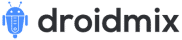MacBook is expensive, and with a wide range of features and performance, it is still one of the best laptops for daily and heavy work. I had an old MacBook late 2011 that I purchased in 2012, which became very slow over the years, and I started searching online on “How to speed up an old MacBook” I switched many notebooks in the meanwhile, like the Thinkpad and Ideapad. Still, they never satisfied me with the expectations that Apple’s MacBook gave me.
Recently my Lenovo laptop screen broke, and I was in no mood to go to the service centre and get it repaired, but I gave a second thought to upgrading my old MacBook, which was lying under the dust with the parts of my Lenovo laptop.
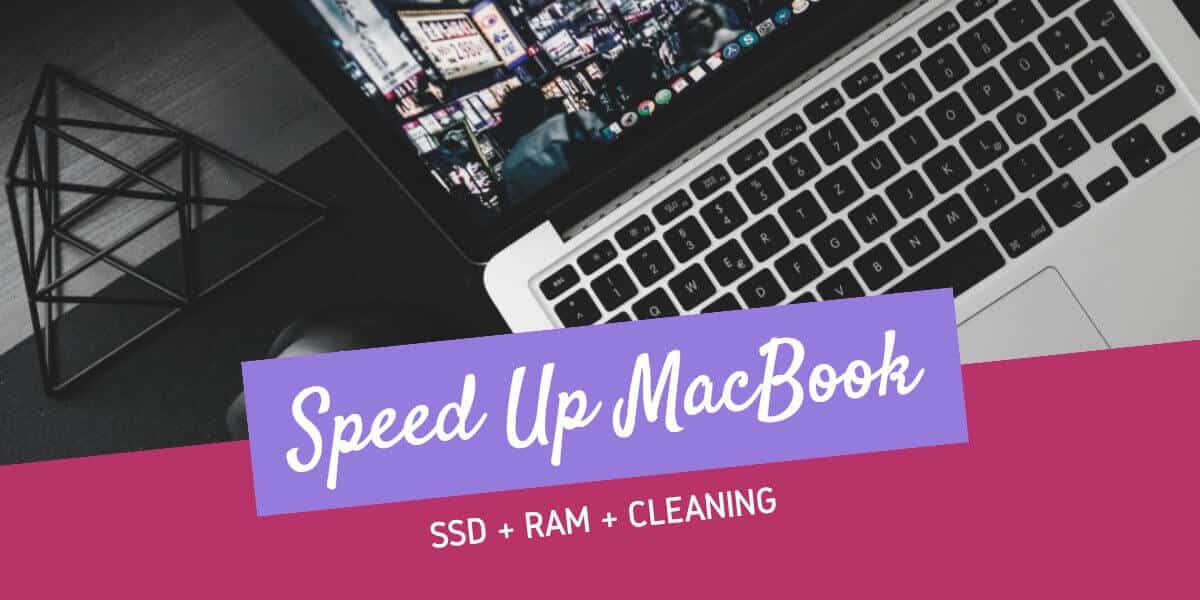
This was a do-it-yourself project for me, which was not a hassle but a little bit of technical knowledge and screwdrivers. So what I did to my old MacBook Pro was upgraded the hard disk drive(HDD) to a solid-state drive(SSD) and the RAM from the Lenovo Laptop. The result was pretty unexpected as the boot time on the HDD with MacOS Yosemite was almost 50-90 seconds, but it cut down to just 10 seconds, and I added two gigs of RAM, which made it up to 6 GB in total.
How to Upgrade The SSD from HDD on MacBook Pro
A couple of years back, I purchased Samsung SSD 750 EVO 120 GB for my Lenovo laptop, which cost me around ₹4500 (70USD); you can buy it online if you do not have an SSD because this is going to speed up old MacBook immensely.
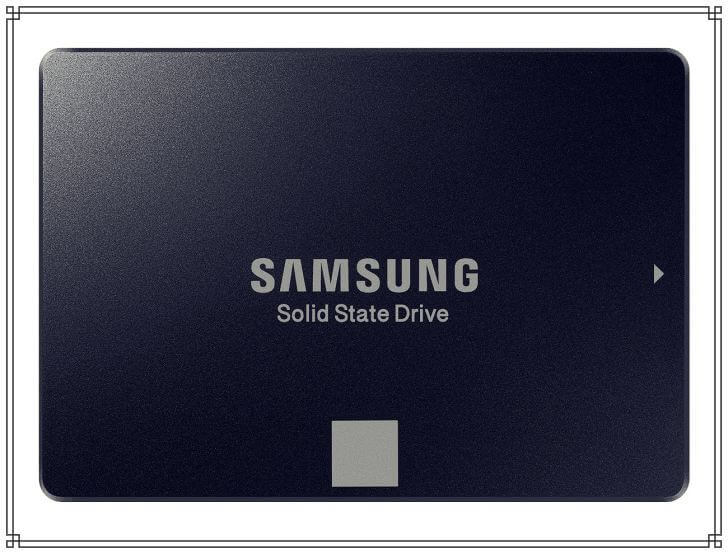
My MacBook Pro was running on Mountain Lion operating system, which was way too old for a machine in 2018. Even if I considered Mac OS High Sierra, it would be too much for the system to handle. After researching online, I found that El Capitan ran smoothly on an old MacBook Pro with SSD installed. I downloaded El Capitan from the torrent. You won’t get the MacOS anymore from App Store because they only list the latest operating system, Mac Os High Sierra.
I made a bootable USB of the El Capitan dmg from my MacBook, which took almost 2 hours due to the system’s hardware being too old, and once it was done, I removed the HDD and installed the SSD on it. It was effortless to do as both the SSD and HDD interfaces are the same.
How to Upgrade RAM on MacBook Pro
Upgrading RAM is not rocket science, and I do not have to explain in detail; all I did was remove the RAM from my Lenovo Laptop and install it on my old MacBook Pro.
By default MacBook Pro in late 2011 came with 4 GB of DDR3 RAM consisting of 2 GB sticks each. This was enough then, but as time passed, the applications required more memory to run smoothly, so 8 GB of RAM is needed nowadays for any system to run smoothly. I had just 4 GB of single RAM on a Lenovo laptop as well, so I gave a try to check if 4 GB + 2 GB would work on not. To my surprise, I noticed that 6 GB of RAM was displaying, and yes, there was a performance upgrade as well.
Clean The Hardware
I read somewhere that any laptop starts running slow due to the fan not working correctly, as dust particles tend to stick to it. I cleaned the fan, which was very dirty, and also blew the CPU and didn’t touch anything else.
Upgrading MacBook Pro To El Capitan
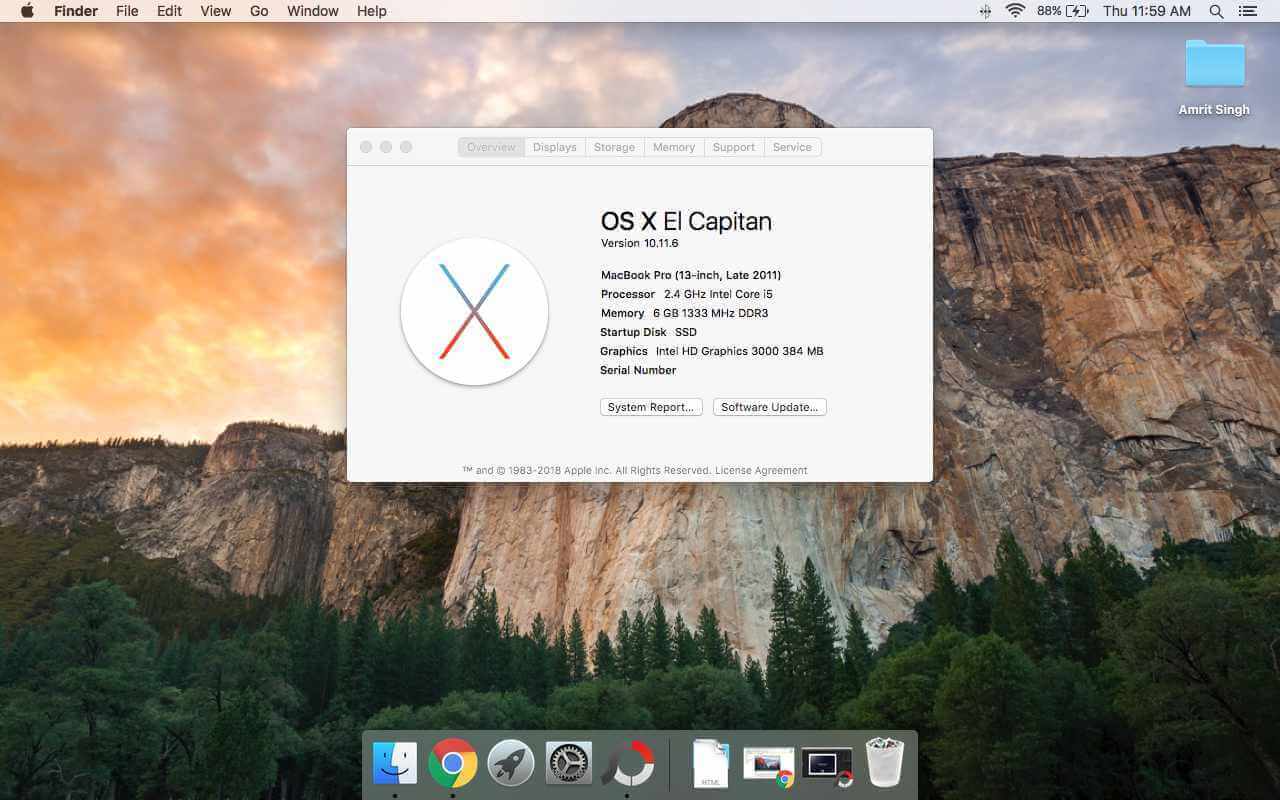
Once everything was done, the next step was to install the new operating system.
- Insert the USB, which has the El Capitan installation files
- When the menu finally turns up, choose Disk Utility and format the SSD as Mac OS Extended (Journaled) with a unique name.
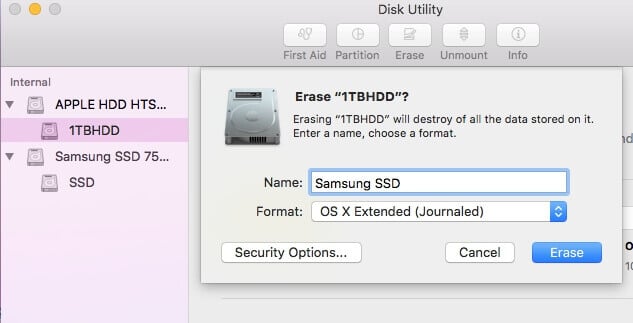
- Once complete, exit from Disk Utility and return to the main menu.
- Choose to Install OS X on the formatted SSD
- Follow the prompts until El Capitan is installed.
Conclusion
As I already had the SSD and RAM, which didn’t even cost me a single penny, you can purchase a new SSD and RAM online; that is going to be the best investment to revive your old MacBook Pro. Never use any detox application or those applications that claim to speed up an old MacBook Pro; they don’t speed up your system but mess them up very severely. Yes, they delete your preferences and settings, which are not mentioned or warned before proceeding.
El Capitan is the best version for the late 2011 MacBook Pro, as I have even tried Mac OS High Sierra; it eventually decreases the system’s battery life, although they claim that it is best for SSD users. I have also tried other Mac OS versions, but they never satisfied my need and preferences.